Manipulatives have the power to make mathematics come to life by making abstract concepts observable and concrete. They also allow students opportunities to model their mathematical thinking and test hypotheses.
When students cannot safely share manipulative materials or aren’t physically in our classrooms, giving them access to these opportunities is a challenge. Virtual math manipulatives are one tool that may help. Here are a few ways you can use digital math manipulative mats with your students.
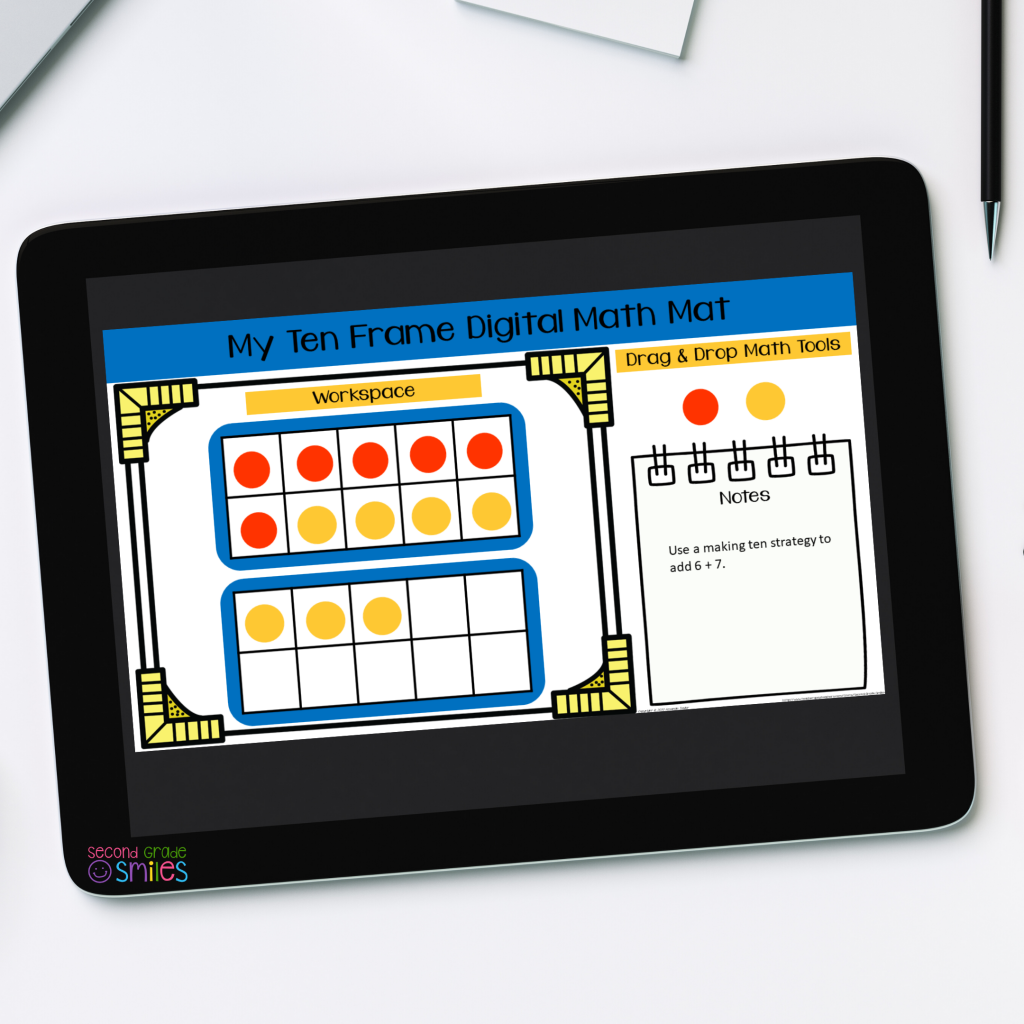
Mathematical Modeling & Skill Practice in the Classroom
If you are using a Smartboard or projector in your classroom, digital math mats can be projected for students to view as you model the mathematical concept, problem solving strategy, or skill of your choice. Next, have each student pull up a digital math manipulative mat on their own device and use it as a virtual whiteboard and manipulative kit! You state the practice problem. All students work individually on their math mats. Students can then share out and discuss processes and solutions with the class. No need to purchase individual manipulative sets or share materials.
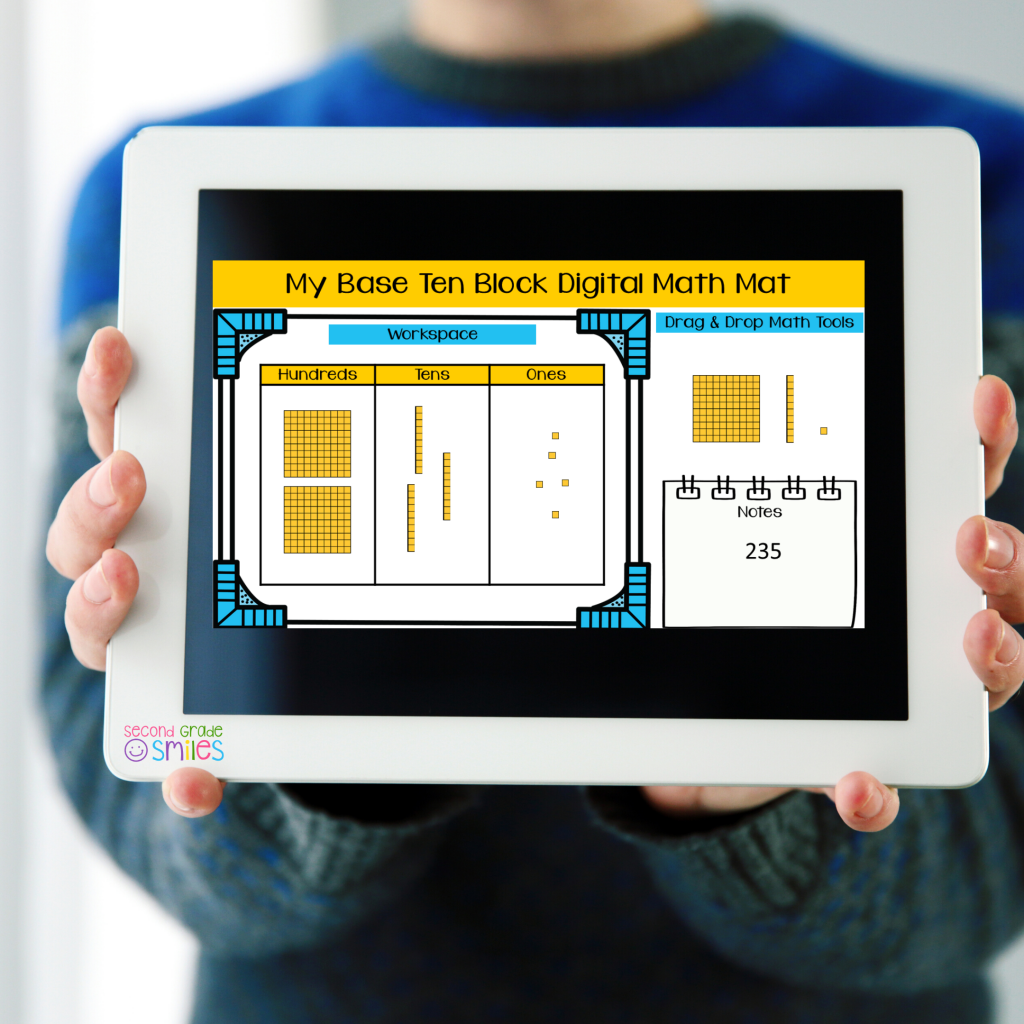
Creating a Digital Math Toolkit in Google Classroom
Would your students benefit from frequent access to math manipulatives when working at home or independently during math workshop? Create a “Digital Math Toolkit” topic in your Google Classroom. Provide a copy of frequently used math mats for each student here to use for homework or classwork as needed. This section of your virtual classroom can grow with your students’ knowledge. Continue to add new digital math manipulatives as you introduce new topics throughout the year.

Enhancing Existing Digital Math Assignments
Have you already created your own math assignments for your students in Google Slides? Copy and paste a digital math manipulative mat Google slide to the start or end of the assignment for students to use as they work.
Does your math curriculum already provide digital worksheets? Add a math mat to your existing Google Classroom assignment for students to use as they complete it.
If students are toggling between tabs or slides, show them how to use the notes area on the bottom of the math mat to write down the problem to help them remember it as they work to solve it.
Create New Digital Math Assignments
Create your own assignment using the notes space on the math mat for teacher instructions and leave a small space for a student answer. You can duplicate a given slide several times when creating your assignment if you’d like students to complete several similar problems using the same manipulative set. You’ll be able to see and check their work process as well as their answers!

Mathematical Modeling When Teaching Virtually
Teaching or tutoring remotely? Pull up a digital math mat and share your screen in Zoom or Google Meet. Students will be able to clearly see your virtual math manipulatives without using a document camera.
Digital math manipulative mats are also great for modeling if you are recording lessons for students and families to reference at home. Just pull up your digital manipulative mat and record your screen using Screencastify or another screen video recorder.
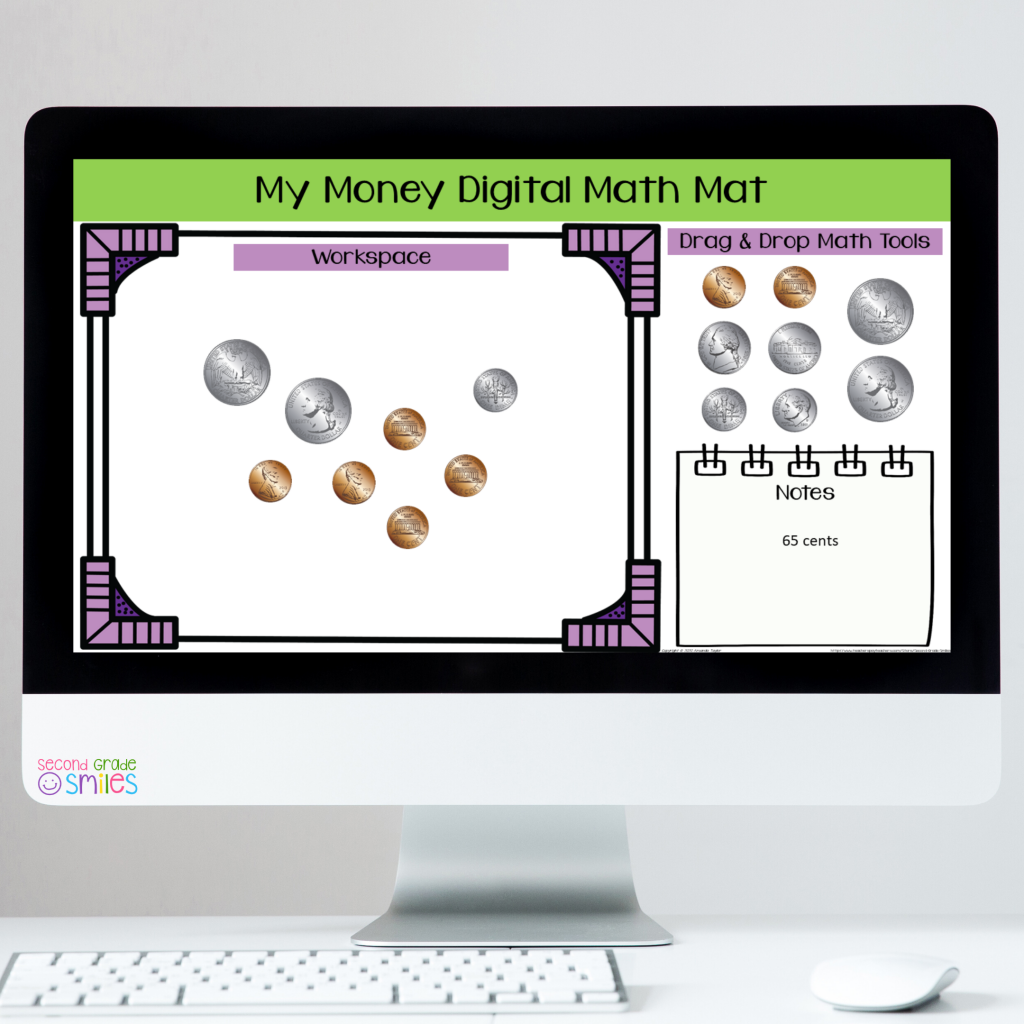
Getting Started with Digital Math Manipulatives
Interested in trying out digital math manipulative mats with your students? Sign up for the Second Grade Smiles email list to get a free sample set in your inbox! You can purchase additional digital math manipulative mats in my Teachers Pay Teachers Store.
If you’re looking for ideas for physical math manipulatives to use in your second grade classroom, you may want to hop over my Math Manipulatives You’ll Need to Teach Second Grade post next!
Happy teaching,
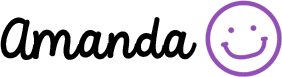
These look amazing!
Thanks so much, Kristin! I am so glad you can use them with your students!
Thank you!
You are so welcome, Stefanie! Thank you for reading!
Thank you so much!!
You are welcome! I am so glad other teachers can use these!
I would love the google slide. Thanks.
Hi Jackie,
You can get these sent right to your email inbox by signing up for the email list. Click here to sign up. (Of course, you can unsubscribe at any time.)
Thanks so much for reading along!
Amanda
Amanda – How do you reset the maps in google? Or do you only use it once? I have your free set and after I moved things they obviously didn’t move back as a google platform.
Thanks.
Jackie
Hi Jackie,
There are a couple of options depending on how you use the mats. If you want students using the same mat again and again, you can either have them drag back the manipulatives after each problem or delete them. The manipulatives are all in stacks of fifty so it would be awhile before they ran out.
Another option to to have students duplicate the slide so they have a copy for each problem in the set or give them a slide deck with many copies of the same slide. This option is nice because you can check their process as a teacher when you open the slide deck they worked in.
I hope that helps. Thanks for asking!
Amanda
Hi Amanda,
I really like the idea of posting these mats as a digital math toolkit in Google Classroom. If I post them as a material in Google Classroom, does that give each child access to their own copy that they can edit? I bought your full set and am trying to play around with this idea so that I can have it set up before the start of school. I know that when I post an assignment in classroom, I have the option of giving each child their own copy or we can work collaboratively on one copy. I’m not seeing these choices when I go to post your mats as materials. Can you reassure me that posting items as materials gives each child their own copy that they can edit? Hoping to avoid any tech troubles during these crazy times!
Thanks in advance for your help!
Hi Jenna,
Thanks so much for your purchase and for reading the post! If you’d like each child to have his or her own copy of a math mat, you’ll need to post as an assignment and select to “make a copy for each student”. I would just post the assignment as ungraded and without a due date. I hope that helps! Please feel free to reach out with any further questions.
Amanda
These are really nice, but when a student uses the 10 frame, all other students see what he has done. How do I get it so each student sees an untouched 10 frame? Do they each have to make a copy?
Hi Joan! Thank you! Yes, you will need to make a copy for each student. The simplest way to do this with primary students is probably through Google Classroom. When creating an assignment there is a drop down menu with an option to make a copy for each student. Alternatively, you can share a view only copy link with your students and teach them to each go to the file menu and choose to make a copy to work in. I hope that helps! Feel free to reach out if you need more support with that. If email is easier you can find me at amanda@secondgradesmiles.com.
Amanda